
At work I was tasked with deploying volume licensed Project and Visio. My company is currently deploying Office 365 Pro Plus, which uses click-to-run, which cannot be installed side-by-side with the 2016 version of Project and Visio that are MSI based. Instead you must use the Office Deployment Tool (ODT) and xml files to add Visio/Project to an existing install.
I followed this guide from Microsoft and used their wonderful xml generation tool to make the following config.
<Configuration ID="41ca57ae-ab80-4ba0-b270-23e9a5068a5c" Host="cm">
<Info Description="Project 2016 Pro 32bit" />
<Add OfficeClientEdition="32" Channel="Broad" OfficeMgmtCOM="TRUE" Version="16.0.11328.20468" ForceUpgrade="TRUE">
<Product ID="ProjectProXVolume" PIDKEY="WGT24-HCNMF-FQ7XH-6M8K7-DRTW9">
<Language ID="MatchOS" />
<ExcludeApp ID="Groove" />
<ExcludeApp ID="Teams" />
</Product>
</Add>
<Property Name="SharedComputerLicensing" Value="0" />
<Property Name="PinIconsToTaskbar" Value="TRUE" />
<Property Name="SCLCacheOverride" Value="0" />
<Property Name="AUTOACTIVATE" Value="1" />
<Property Name="FORCEAPPSHUTDOWN" Value="TRUE" />
<Property Name="DeviceBasedLicensing" Value="0" />
<AppSettings>
<Setup Name="Company" Value="Name" />
</AppSettings>
<Display Level="Full" AcceptEULA="TRUE" />
<Logging Level="Standard" Path="C:\Windows\Logs\Software" />
</Configuration>
Note the PIDKEY field, this is where you can put the Generic KMS key listed or your C2R-P key. I missed the detail that I needed to change the key and instead installed the generic KMS key. This lead to an issue with my users getting prompted to activate Visio/Project after a few days. At first I was stumped by the problem until I reread the MS guide and the comments at the bottom of the guide.
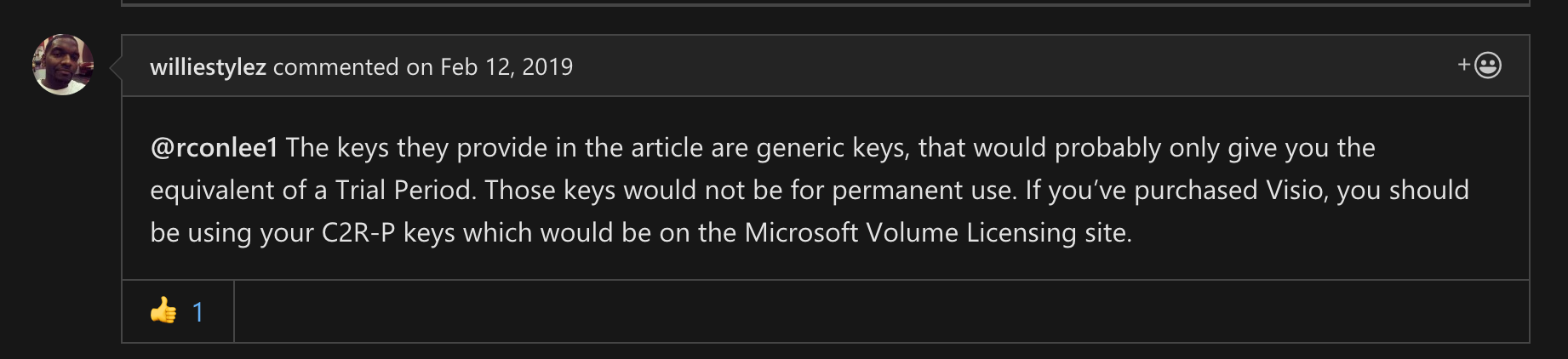
williestylez pointed out what I had missed. Rereading the article I do see they stressed this point, but I missed it. So now I had my install xml, but I still needed the uninstall xml. Whenever I make an application in sccm I like to create the install and uninstall regardless if I plan to use the uninstall. I find people will ask for programs to be mass removed in a hurry so it always helps to have the work done ahead of time. I struggled with the remove xml but eventually came up with this.
<Configuration>
<Remove OfficeClientEdition="32">
<Product ID="ProjectProXVolume">
<Language ID="en-us" />
</Product>
</Remove>
</Configuration>
Note the line <Language ID="en-us" />, for some reason I had to specify the language I was uninstalling. Without that the command setup.exe /configuration remove.xml would not remove any office programs.